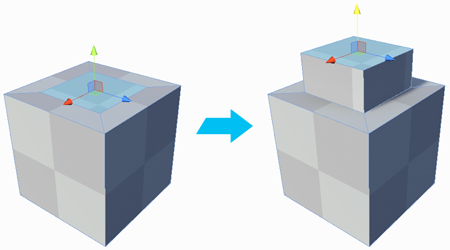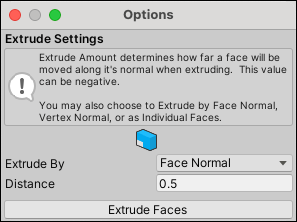2.4 KiB
 Extrude Faces
Extrude Faces
The Extrude Faces action creates a new face. To do this, it pulls out the currently selected face, and attaches sides to each edge.
By default, each new face follows the direction of its vertex normals, but you can change this with the Extrude By option.
You can invoke this action in either way:
-
Select one or more face(s) and click Extrude Faces. By default, the distance of the extrusion is 0.5, but you can change that with the Distance option.
Tip: You can also use this action with the Ctrl/Cmd+E shortcut, or from the ProBuilder menu (Tools > ProBuilder > Geometry > Extrude).
-
Select one or more face(s) and then hold Shift while moving, rotating, or scaling the selected face(s). This method ignores the options but provides greater control, especially with the direction of the extrusion.
When you use this method with the scaling control, it creates an inset.
Extrude Faces Options
These options only apply if you are using the Extrude Faces button or the Ctrl/Cmd+E shortcut.