2.2 KiB
Screen Space Refraction override
Screen space refraction uses the color buffer or Reflection Probes to produce a refraction effect.
HDRP uses screen space refraction by default if you set a Material's Surface Type to Transparent. For information about how screen space refraction works in HDRP, or to turn refraction off, see Refraction in HDRP.
The Screen Space Refraction override controls Screen Weight Distance, which sets how quickly screen space refractions fades from sampling colors from the color buffer to sampling colors from the next level of the reflection and refraction hierarchy.
Increase Screen Weight Distance to reduce visible seams on an object between refracted colors from the screen, and refracted colors from probes or the Skybox.
Using Screen Weight Distance
To use this setting, you must enable it on a Volume, as follows:
- In the Scene or Hierarchy view, select a GameObject that contains a Volume component.
- In the Inspector for this object, select Add Override > Lighting > Screen Space Refraction.
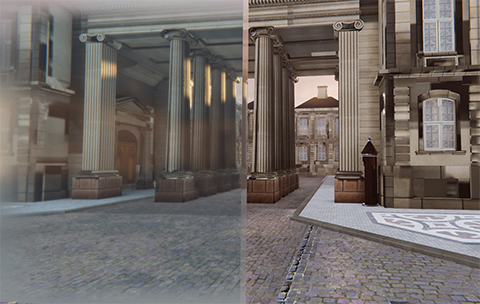
In the refractive cube on the left of the screen, Screen Weight Distance affects the edges of the screen where HDRP fades from using the color buffer to using Reflection Probes.
Properties
| Property | Description |
|---|---|
| Screen Weight Distance | Adjust this value to set how quickly HDRP fades from sampling colors from the color buffer to sampling colors from the next level of the reflection and refraction hierarchy. Use Screen Weight Distance to reduce visible seams between refracted colors from the screen, and refracted colors from probes or the Skybox. |
You can also use the Volume Scripting API to change Screen Weight Distance.