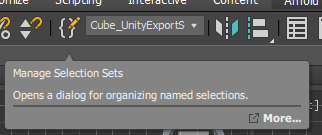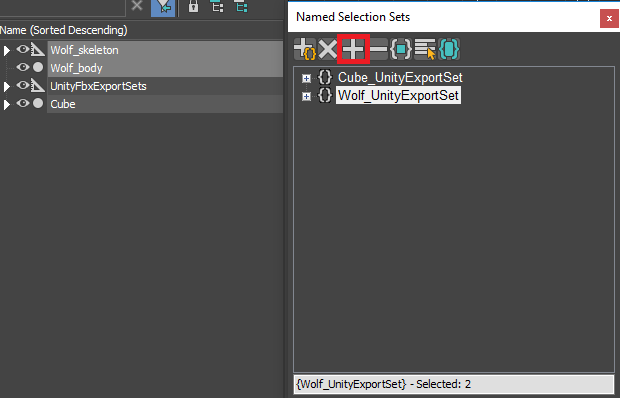1.3 KiB
Manage objects to export from 3ds Max
Manage the list of 3ds Max objects to export within Selection Sets.
Note
This page provides instructions to perform tasks in Autodesk 3ds Max using the Unity Integration tool, which requires to be installed first.
Unity export uses the selection sets created on import to determine which objects to export. If you add a new object to the Model, you must also add this new object to the Model’s UnityExportSet set.
-
To edit a UnityExportSet set, select Manage Selection Sets.
-
To add an object to a set, select the set, select an object and select Add Selected Objects.
-
To remove an object from a set, select the object in the set and select Subtract Selected Objects.
TIP: You can also right-click the UnityExportSets and add or remove objects through the context menu.
In Autodesk® 3ds Max®, use the Add Selected Objects button (red outline) to add objects to the Wolf_UnityExportSet set.