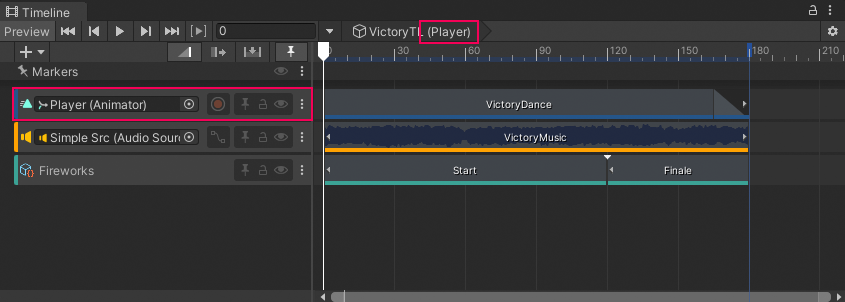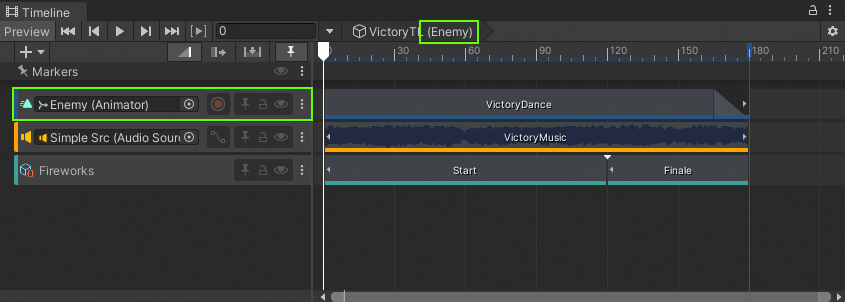3.2 KiB
Timeline assets and instances
Use the Timeline window to create cut-scenes, cinematics, and gameplay sequences by visually arranging tracks and clips linked to GameObjects in your Scene.
A cinematic sequence in the Timeline window.
For each cut-scene, cinematic, or gameplay sequence, the Timeline window saves the following:
- Timeline asset: Stores the tracks, clips, and recorded animations without links to the specific GameObjects being animated. The Timeline asset is saved to the Project.
- Timeline instance: Stores links to the specific GameObjects being animated or affected by the Timeline asset. These links, referred to as bindings, are saved to the Scene.
Timeline asset
The Timeline window saves track and clip definitions as a Timeline asset.
If you record keyframe animation while creating your cinematic, cut-scene, or gameplay sequence, the Timeline window saves the recorded clips as children of the Timeline asset.
The Timeline asset saves tracks and clips (A). Timeline window saves recorded clips (B) as children of the Timeline asset.
Timeline instance
To animate a GameObject in your Scene with a Timeline asset, you must create a Timeline instance. A Timeline instance associates a Timeline asset with the GameObject in the Scene through a Playable Director component.
When you select a GameObject in a Scene that has a Playable Director component, the Timeline instance displays in the Timeline window. The bindings display in the Timeline window and in the Playable Director component (Inspector window).
The Playable Director component displays the Timeline asset (A) with its bound GameObjects (B). The Timeline window displays the same bindings (B) in the Track list.
The Timeline window provides an automated method of creating a Timeline instance while creating a Timeline asset.
Reusing Timeline assets
Because Timeline assets and Timeline instances are separate, you can reuse the same Timeline asset with many Timeline instances.
For example, you could create a Timeline asset named VictoryTL with the animation, music, and particle effects that play when the main game character (Player) wins. To reuse the VictoryTL Timeline asset to animate another game character (Enemy) in the same Scene, you can create another Timeline instance for the secondary game character.
The Player GameObject (red) is attached to the VictoryTL Timeline asset
The Enemy GameObject (green) is also attached to the VictoryTL Timeline asset
Because you are reusing the Timeline asset, any modification to the Timeline asset in the Timeline window results in changes to all Timeline instances associated with this asset.
For example, in the previous example, if you delete the Audio track while modifying the Player Timeline instance, the Timeline window removes this track from the VictoryTL Timeline asset. This removes the Audio track from all instances associated with the VictoryTL Timeline asset, including the Enemy Timeline instance.