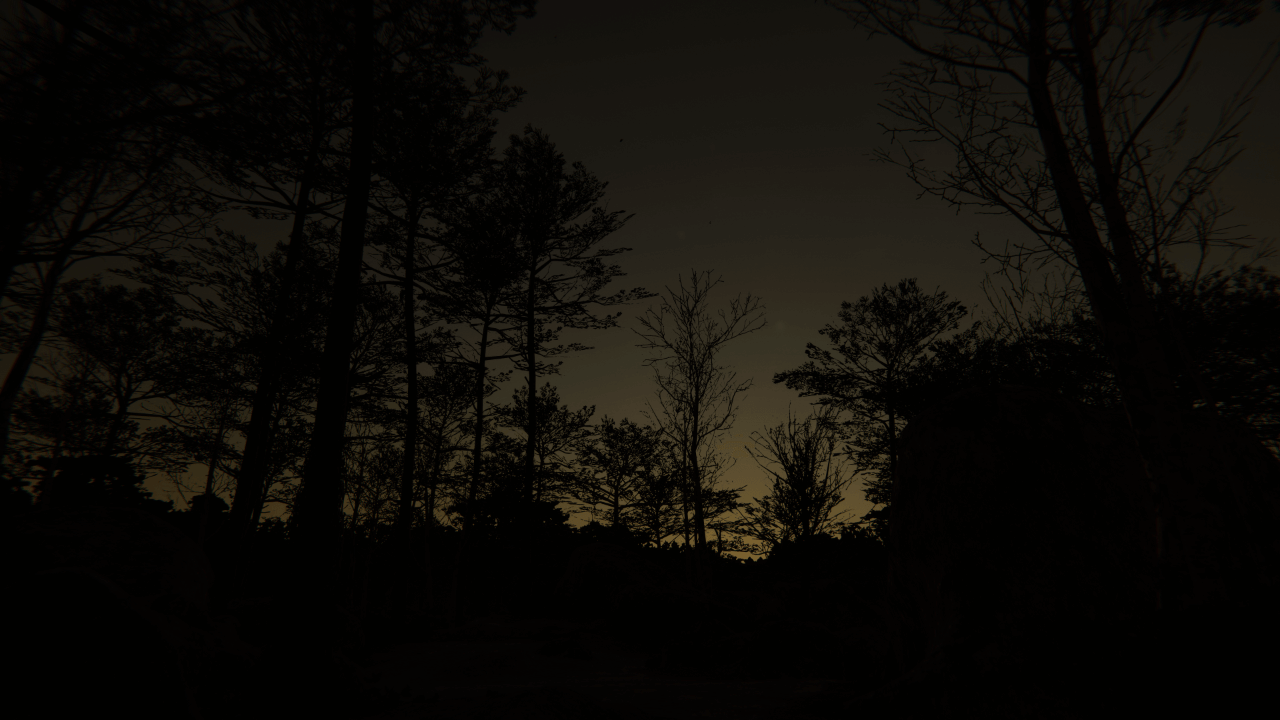3.8 KiB
Create a physically based sky
The Physically Based Sky Volume Override lets you configure how the High Definition Render Pipeline (HDRP) renders physically based sky.
Using Physically Based Sky
Physically Based Sky uses the Volume framework. To enable and modify Physically Based Sky properties, add a Physically Based Sky override to a Volume in your Scene. To add Physically Based Sky to a Volume:
- In the Scene or Hierarchy view, select a GameObject that contains a Volume component to view it in the Inspector.
- In the Inspector, go to Add Override > Sky and select Physically Based Sky.
- If the Scene doesn't contain a Directional Light, create one (menu: GameObject > Light > Directional Light). For physically correct results, set the Light's intensity to 130,000 lux.
Next, set the Volume to use Physically Based Sky. The Visual Environment override controls which type of sky the Volume uses. In the Visual Environment override, navigate to the Sky section and set the Type to Physically Based Sky. HDRP now renders a Physically Based Sky for any Camera this Volume affects.
To change how much the atmosphere attenuates light, you can change the density of both air and aerosol molecules (participating media) in the atmosphere. You can also use aerosols to simulate real-world pollution or fog.
Note: HDRP only takes into account Lights that have Affect Physically Based Sky enabled. After Unity bakes the lighting in your project, Physically Based Sky ignores all Lights that have their Mode property set to Baked. To fix this, set the Mode to Realtime or Mixed.
Refer to the Physically Based Sky Volume Override Reference for more information.
Set the surface of the planet
Where the surface of the planet is depends on the planet settings that are in the Visual Environment.
- If you set the Rendering Space to World, and the Center to Automatic, the surface of the planet will be at the worlds origin and the center is derived from the Radius property.
- If you set the Rendering Space to Camera, the planet will move with the camera and the surface of the planet will always be under the camera.
The planet does not render in the depth buffer, this means it won't occlude lens flare and will not behave correctly when using motion blur.
Refer to the Physically Based Sky Volume Override Reference for more information.
Viewing the Physically Based Sky from space
As discussed above, when the Rendering Space is in World mode, the camera can go in the sky and see the planet from outer space.
For performance reasons, by default the sun light attenuation from the atmosphere is computed as if the objects are situated on the ground. Also the LUT used to compute atmospheric attenuation on objects has a maximum range of 128km.
These approximations have very limited impact on visuals as long as the camera is not too high in the atmosphere, but can be noticeable when the camera is in outer space.
HDRP supports using more correct computations to cover these scenarios using more complex shaders, which has a slight performance cost.
In order to do that, you have to set the PrecomputedAtmosphericAttenuation value to 0 in the ShaderOptions enum of the HDRP config package. For information on how to set up and use the HDRP Config package, see HDRP Config.