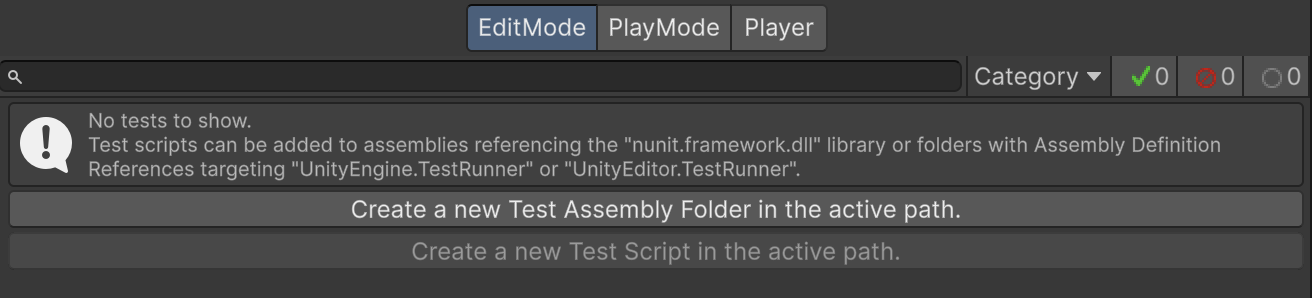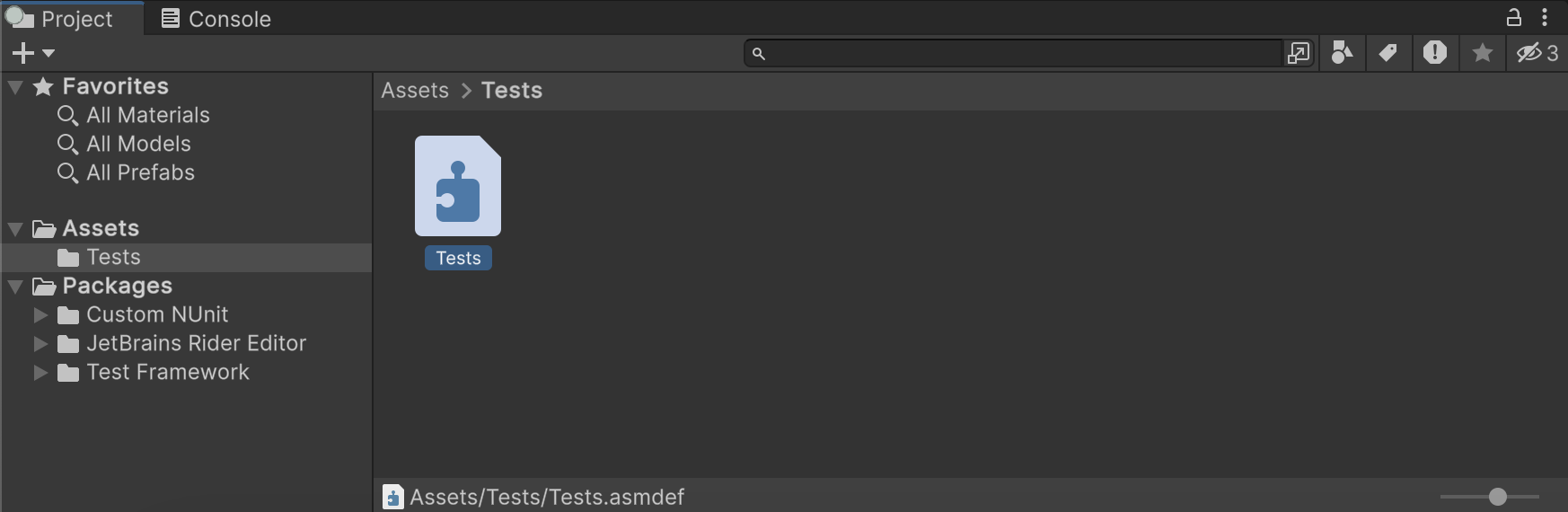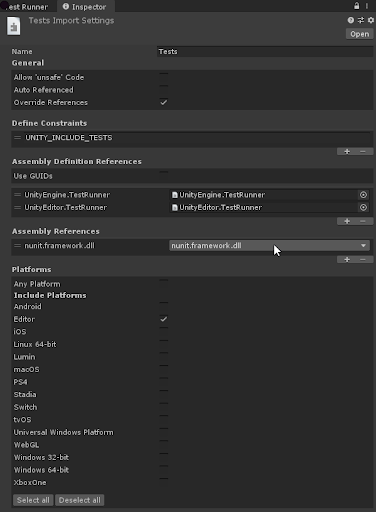2.4 KiB
Workflow: Creating test assemblies
UTF looks for tests in a Test Assembly, which is any assembly that references Nunit.
The Test Runner UI helps you set up test assemblies:
- Select the Assets folder in your Project window.
- Open the Test Runner window (menu: Window > General > Test Runner).
- In the Test Runner window, select Create a new Test Assembly Folder in the active path.
Alternatively, you can go via the Assets menu:
- Select the Assets folder in your Project window.
- Create a new Test Assembly Folder (menu: Assets > Create > Testing > Test Assembly Folder).
This creates a Tests folder in your project Assets with a corresponding .asmdef file with the required references. You can change the name of the new Assembly Definition and press Enter to accept it.
Click on the assembly definition file to inspect it in the Inspector window. You'll see that it has references to nunit.framework.dll*,* UnityEngine.TestRunner, and UnityEditor.TestRunner assemblies. This tells UTF that this is a test assembly.
The checkbox selections under Platforms determine which platforms the test assembly can run on. Assemblies created through the Test Runner target the Editor only by default. Any Platform or a specific platform other than Editor makes it possible to run any Play Mode tests in the assembly on standalone Players for the additional platforms.
Note: The UnityEditor.TestRunner reference is only available for Edit Mode tests.
You can repeat the steps above as many times as you like to create additional Test Assemblies. The first Test Assembly folder you create is named Tests by default and subsequent ones are named Tests 1, Tests 2, and so on. Remember that you can always rename the assemblies but each assembly name must be unique.
Note: Changing the file name of the assembly definition file does not affect the value of the Name property in the file. Use the Inspector window or edit the .asmdef direclty in a text editor to make sure the name property is properly changed.