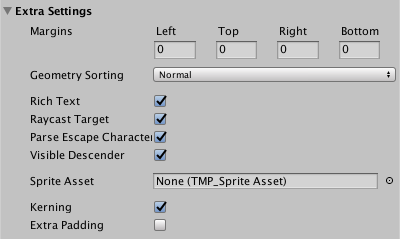forked from BilalY/Rasagar
2.7 KiB
2.7 KiB
Extra Settings
This section contains options for further controlling how text looks and behaves.
| Property: | Function: | |
|---|---|---|
| Margins | Set positive values to increase the distance between the text and the boundaries of the text container. You set the Left, Top, Right, and Bottom margins separately. Negative values make the text extend beyond the boundaries of the text container. You can also adjust the margins by dragging the handles of the text container Widget (yellow rectangle) in the Scene view. |
|
| Geometry Sorting | Each character is contained in a quad. Geometry Sorting controls how TextMesh Pro sorts these quads. This determines which character appears on top when two quads overlap. | |
| Normal | TextMesh Pro draws quads in the order that they appear in the mesh. When two quads overlap, the "later" quad appears on top of the "earlier" one. | |
| Reverse | TextMesh Pro draws quads in reverse order. When two quads overlap, the "earlier" quad appears on top of the "later" one. | |
| Rich Text | Disable this option to turn off rich text support for the TextMesh Pro GameObject. When rich text support is disabled, tags are not parsed and are rendered as regular text. |
|
| Raycast Target | Enable this option to make this TextMesh Pro GameObject a raycast target. Disabling this option causes the UI to ignores this TextMesh Pro GameObject when determining what the cursor interacts with. |
|
| Parse Escape Characters | Enable this option to make TextMesh Pro interpret backslash-escaped characters as special characters. For example \n is interpreted as a newline, \t as a tab, and so on. Note: This applies to rendered text. In code, escaped characters are already parsed by the compiler. |
|
| Visible Descender | Use this option when using a script to slowly reveal text. Enable it to reveal the text at the bottom and move up as new lines are revealed. Disable it to reveal the text from top to bottom. To set up this type of text reveal, you must also set the vertical alignment to Bottom. |
|
| Sprite Asset | ||
| Kerning | Enable this option to toggle kerning on for this TextMesh Pro GameObject. Kerning is defined in the GameObject's Font Asset. If new objects use a font with no kerning data, enabling this setting has no effect. |
|
| Extra Padding | Enable this option to add extra padding to character sprites. TextMesh Pro creates sprites to fit the visible text, but the result isn't always perfect. This setting reduces the chances that glyphs are cut off at the boundaries of their sprites. |