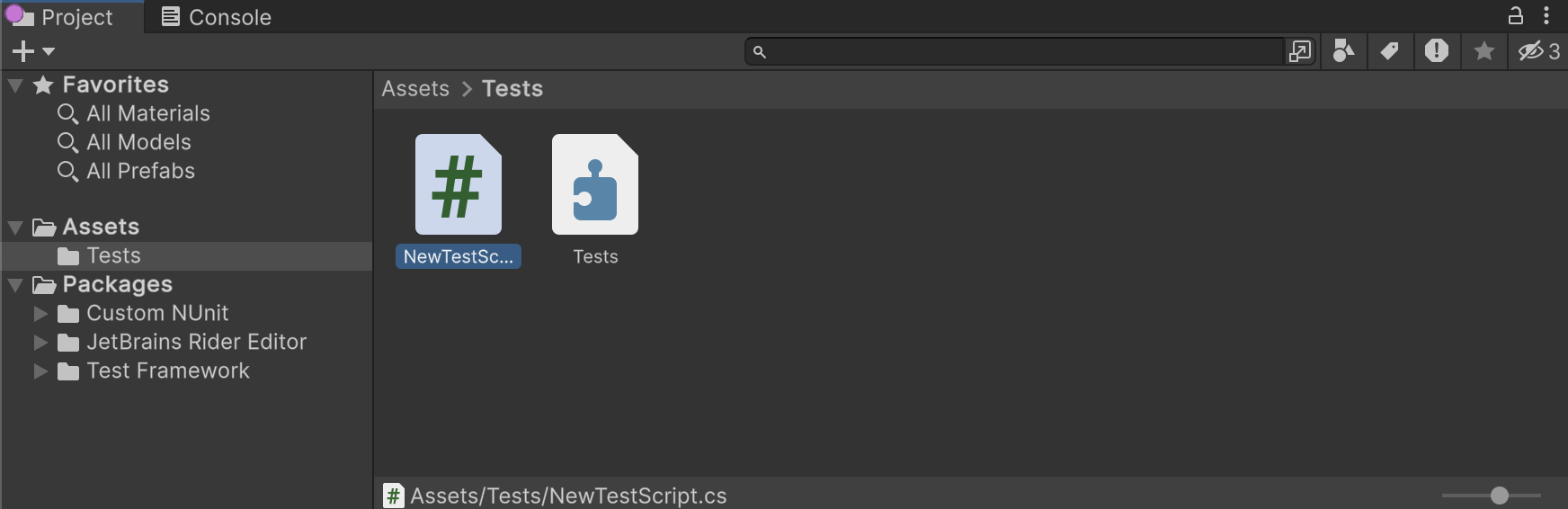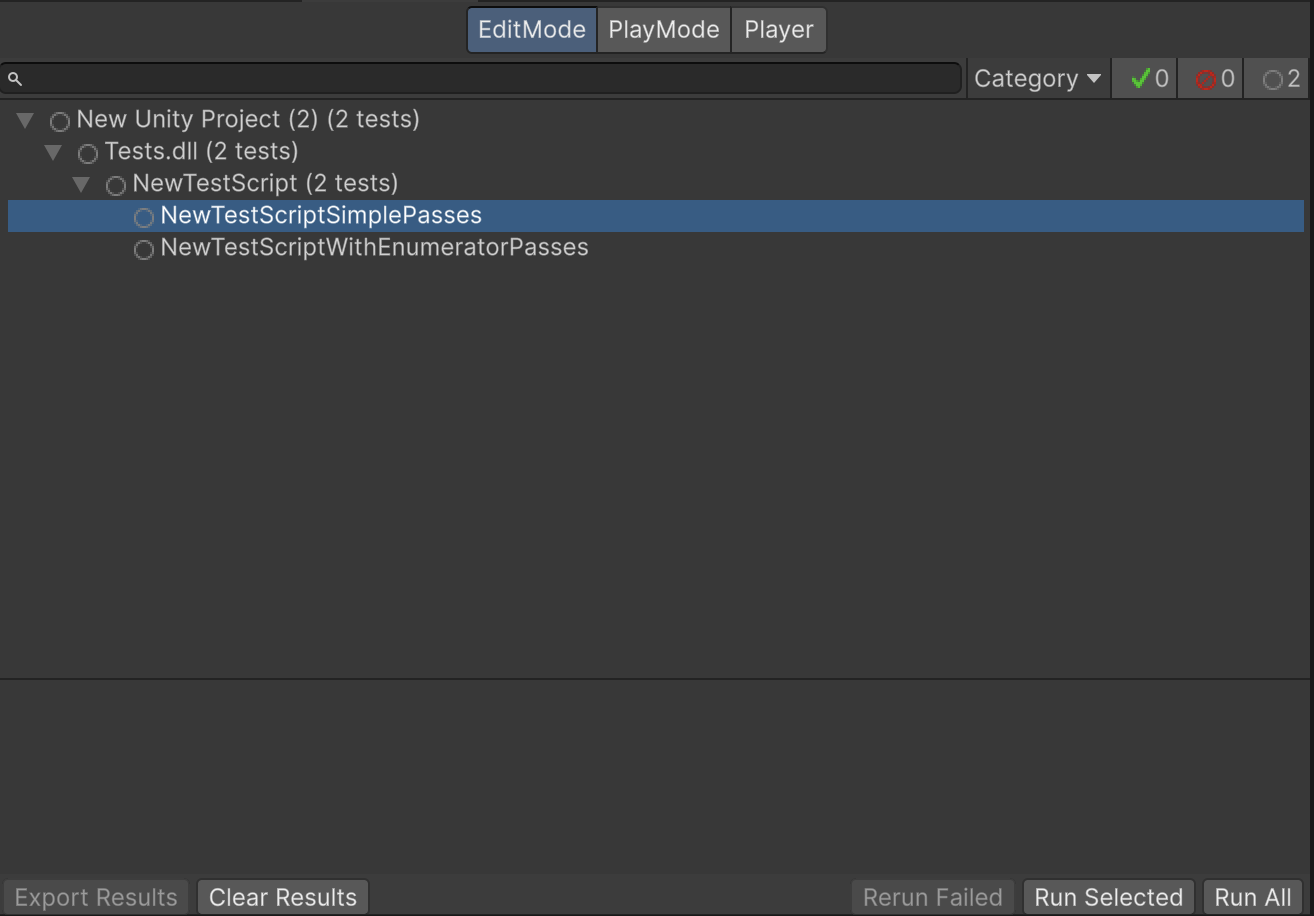forked from BilalY/Rasagar
1.5 KiB
1.5 KiB
Workflow: Creating tests
To create a test through the Test Runner window:
- Create your Test Assembly folder and select it in the Project window.
- Open the Test Runner window (menu: Window > General > Test Runner).
- Click the Create a new Test Script in the active path button in the Test Runner window.
Alternatively, use the Asset menu:
- In the Project window, select the new folder.
- Create a new test script in the folder (menu: Assets > Create > Testing > C# Test Script).
This creates a NewTestScript.cs file in the Tests folder with some sample tests to get you started. Change the name of the script, if necessary, and press Enter to accept it.
Now you’ll see the sample tests in the Test Runner window:
Now you can open the tests in your favorite script editor.
Note: Unity does not include test assemblies (NUnit, Unity Test Framework, and user script assemblies) when using the normal build pipeline, but does include them when using Run on <Platform> in the Test Runner window.
Creating Play Mode tests
The process for creating a Play Mode test is the same as for creating an Edit Mode test. The only relevant differences are:
- Play Mode tests that need to run in a standalone platform Player should be in an assembly that references the required platform.